A podcast episode can contain a lot of information. In the episode editor, you can find all the options you might need, including <itunes:episode>, <itunes:explicit>, <itunes:season>, and <itunes:type>.
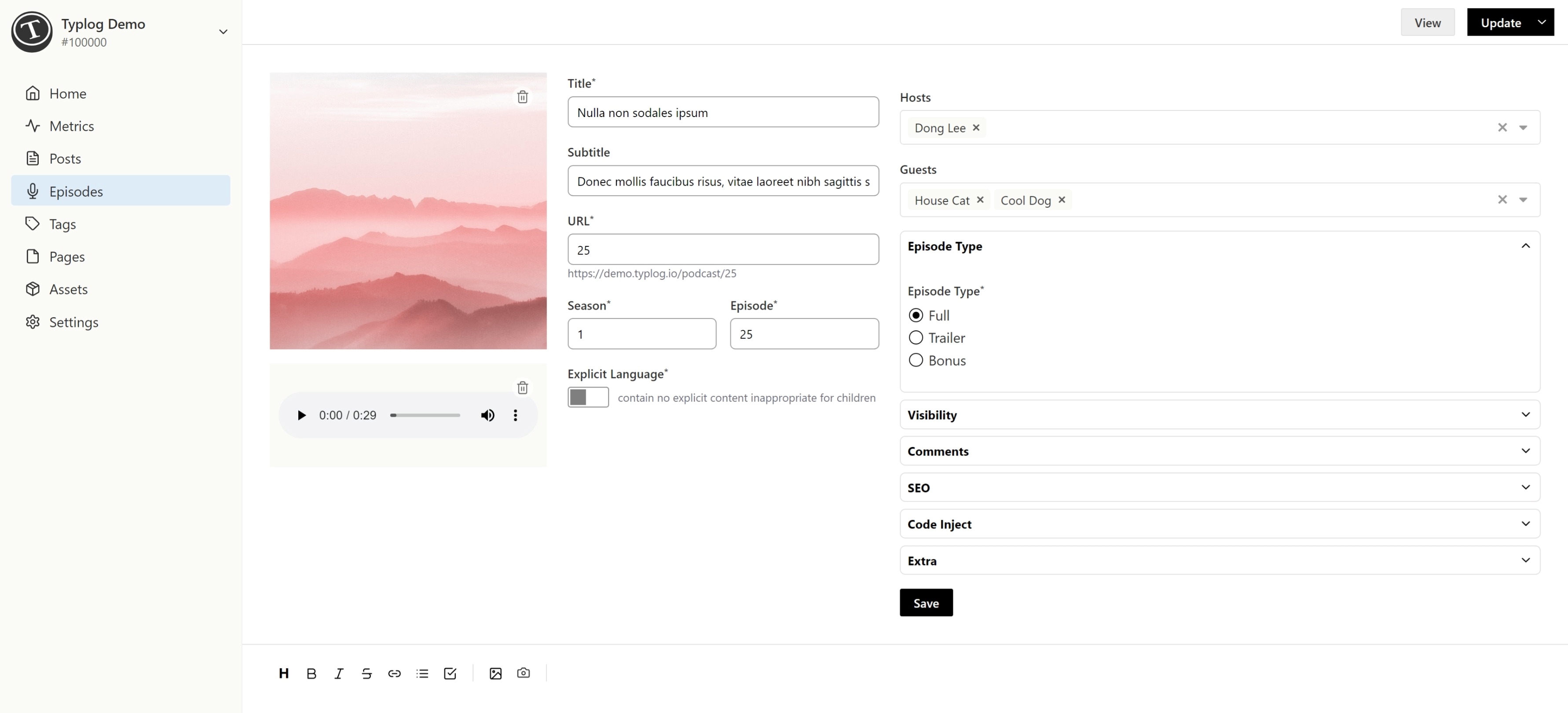
Episode URL
When creating an episode, if you didn't fill in a URL, Typlog will generate one automatically. You can change the generated URL later in the episode settings if you like.
To change the URL format, please read our documentation on custom routes.
Season & Episode
The season and episode should be numbers. They'll be added to the RSS feed as <itunes:season> and <itunes:episode>. Podcast players will display them, and may allow users users to filter them.
If you fill in the season and episode with 0, Typlog will not add <itunes:season> and <itunes:episode> tags to the RSS feed.
Explicit language
If your content is inappropriate for children, please turn on Explicit Language. It will add a <itunes:explicit>yes</itunes:explicit> tag to RSS feed. Parents will then be able to use parental controls to stop their children from seeing or downloading the episode.
Hosts & Guests
Typlog can filter episodes by host and guest. Most of our podcast themes can display hosts and guests on the episode page.
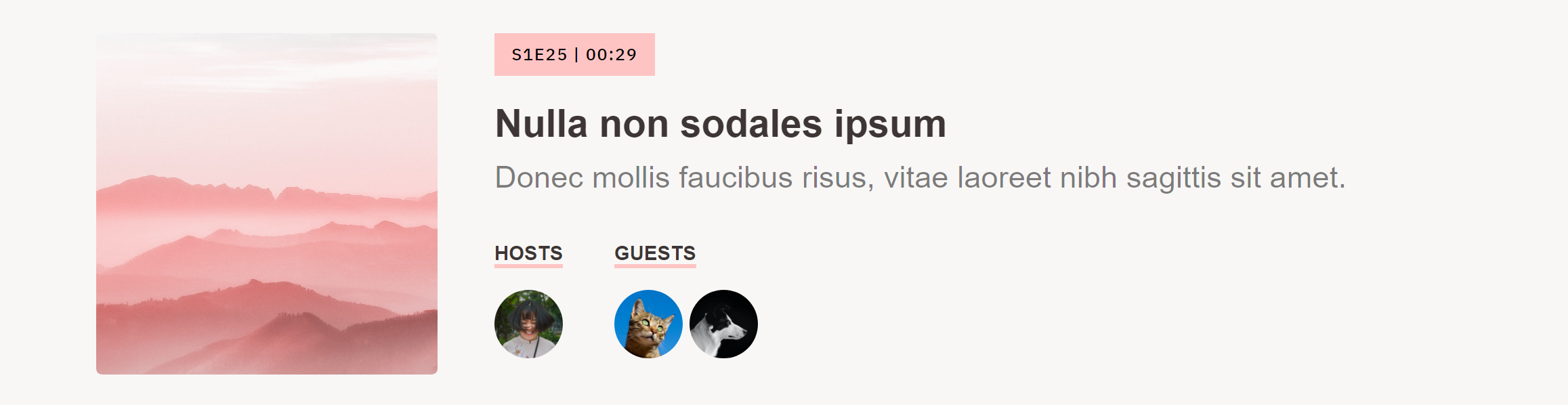
To add new hosts or guests, head over to Settings → Authors to add a new host or gues.
Episode type
Apple Podcasts supports three different types of episode:
- Full: The complete content of your show.
- Bonus: Extra content for your show or cross-promotional content for another show.
- Trailer: A short, promotional piece of content that represents a preview of your current show.
Visibility
This option will decide who gets to access your show. Available choices are:
- Public: Everyone can access this show.
- Password: This episode is protected by a password.
- Member: Only paid members can access this show.
Language
What's the spoken language of the show? You'll need to expand Extra to set it. By default, Typlog will set it to your podcast's language.
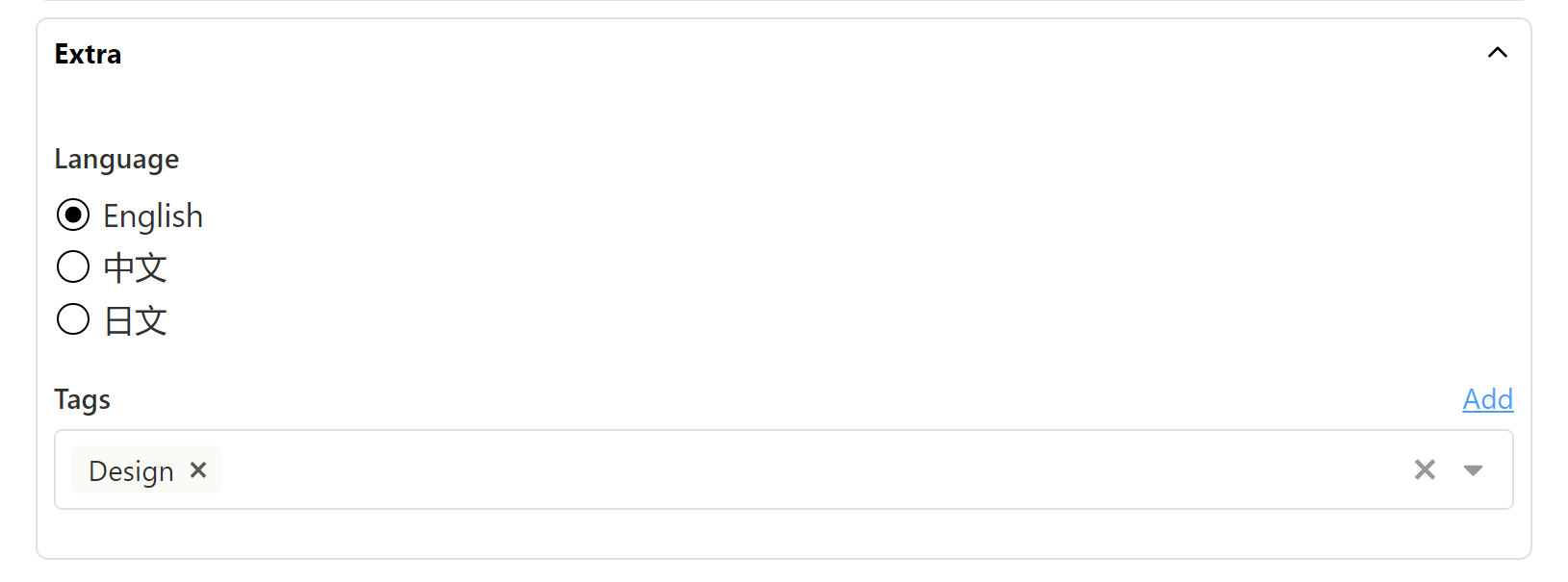
Tags
You can tag your episodes just as you can tag your posts. You'll need to expand Extra to set them.
SEO
Expand the SEO settings to update meta info, like image and title. Most of the time, you won't need to.
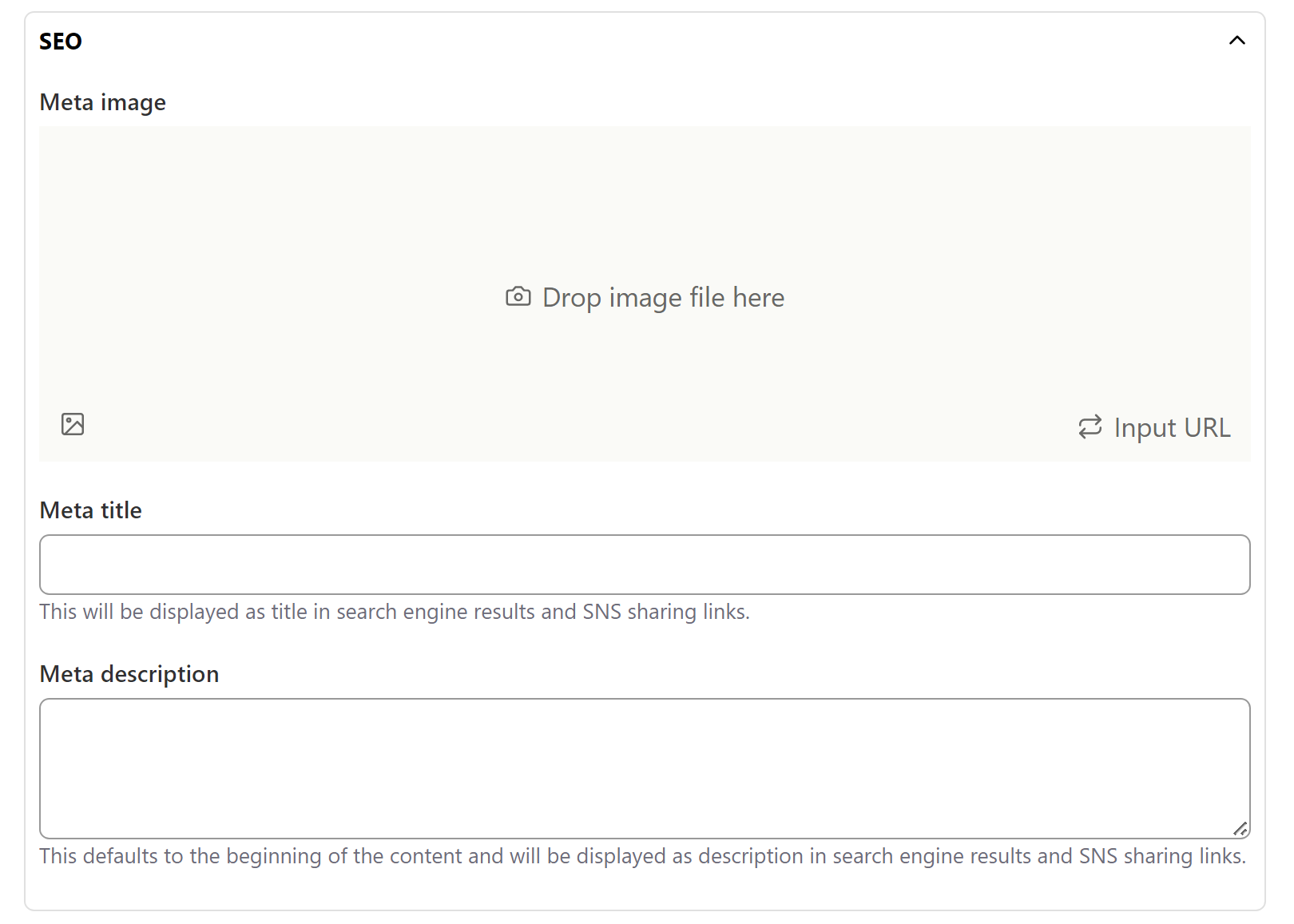
Meta image
By default, Typlog will use the episode image, then fall back to your site logo. If you wish to use a different image, you can upload a "Meta image".
The meta image will be placed in og:image for Facebook and Twitter.
Meta title
By default, Typlog will use the episode title. If you wish to use a different title, you can set the "Meta title."
This meta title will be placed in og:title for Facebook and Twitter.
Meta description
By default, Typlog will use the episode description. If you wish to use a different description, you can set the "Meta description."
The meta description will be placed in og:description and <meta name="description">.
That's everything you need to know about episodes.